Contents
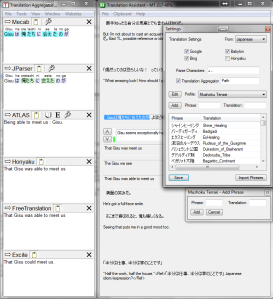 Translation Assistant.ahk is a word processing program that I have written specifically for line-by-line to-English translations. Simply load a raw file into the app and write an English equivalency for each line; a translator should not skip or summarize. The image on the left displays the setup I use to translate; with Translation Aggregator and my own Translation Assistant.ahk open.
Translation Assistant.ahk is a word processing program that I have written specifically for line-by-line to-English translations. Simply load a raw file into the app and write an English equivalency for each line; a translator should not skip or summarize. The image on the left displays the setup I use to translate; with Translation Aggregator and my own Translation Assistant.ahk open.
Languages: Japanese, and Korean.
Add-on Programs: Translation Aggregator.
1. Optionally displays Google, Bing, Babylon, and Honyaku (Japanese) or Naver (Korean) machine translations of any given line.
2. Each raw line is automatically placed on the user’s clipboard to facilitate the use of Translation Aggregator or other unsupported translation methods.
3. Improved machine translations can be generated by adding Phrases, which allows the user to selectively substitute translations into lines before the program feeds them into the translators. Phrases are stored in and can be loaded from .csv (comma delimited) files.
4. Line movement can be controlled by arrow keys. Up/Down navigates between lines as a substitute for the arrow buttons next to the translation field. Ctrl+Left/Right allows the user to parse through and selectively translate parts of a line at a time based on the Parse Characters field in Settings. Use Ctrl+Up/Down to navigate to the top/bottom of the current translation.
5. Ctrl+F can be used to navigate to the next matching phrase in either the raw or translated lines. Ctrl+G can be used to go to a specific line within range.
6. A spell-check is forced for every line, to prevent typos. Any phrases added are placed in a custom.dic file (only associated with this program) to prevent them from activating the spell-check prompt.
7. Profiles can be kept and created for each series. Each profile contains a separate set of phrases, a separate custom.dic, and its own language setting (which in turn stores the Honyaku/Naver settings.)
8. Fields should intelligently and automatically populate from your current clipboard’s text. I.E. If you open Add Phrase (Ctrl+Enter, designed for quick usage) and your clipboard does not match last line the app fed it, the app will automatically assume you recently copied something relevant to this action and display your clipboard as the default new phrase.
9. Translation Aggregator will minimize/restore along with Translation Assistant.
1. Windows 7 or 8. No Macs, Linux, or Tablets. Only Windows systems can run AHK. Windows XP and earlier are untested and unsupported.
2. Internet Explorer must be installed, preferably with default settings.
3. AHK Unicode must be installed, which allows your computer to run the AHK programming language, download it here.
4. The ability to unzip a file.
Read System Requirements and install AHK.
Recommended: Download the prepackaged version of Translation Aggregator and Translation Assistant, unzip, and done. Run Translation Assistant from inside the Translation Aggregator folder, or create a shortcut if you’d like it elsewhere but do not move the file itself. The Translations folder must be in the same directory as Translation Assistant.ahk; if you already have Translation Aggregator installed then simply download and only unzip Translation Assistant.ahk and the Translations folder.
Or download TA.ahk by itself to update your version.
(Optional) Install a questionably legal version of Atlas v14.
Notes: Atlas (which powers Mecab and JParser) are by far the most useful Japanese to English translation tools I have found. If you’re inexperienced, you should consider these tools necessary; or if you’re squeamish, use this set to rollover and paste the lines in. Korean does not currently have equivalent support.
1. Create a new file via File > New or Ctrl+N, name it, and select a folder to save it in. (Optional) Enable One Sentence Per Line to prevent multi-sentence lines from crowding fields.
2. (Optional) Load/create a Profile via Settings, select the Language and machine translations to display, add Parse Characters to break up lines (recommended are Japanese comma and period, note that English versions will not work), and add or import phrases to be used for substitutions.
3. Begin translating by typing into the white edit field. Navigate between lines using your arrow keys. Use Ctrl+Up/Down to go to the top/bottom of the current translation respectively. Use Ctrl+Left/Right to feed parsed lines to the translators. Use Ctrl+? to navigate to the topmost untranslated line. Enclose comments in <ref></ref> tags and use — to create Part X for Wiki and WordPress formats. A </ref> tag is automatically added to the end of a line upon navigation if a <ref> tag exists, to close it.
4. Don’t forget to Save with Ctrl+S. If you do forget or your system crashes/shuts down, then Translation Aggregator/Translations/Settings/Recovery.txt will contain the last updated translation file.
5. Go to Menu > Clipboard to place different versions of the open file on your clipboard for easy pasting. WikiFormat and WordPress automatically and intelligently add code to format your post.
Q: Why did a bunch of Internet Explorer windows pop up when I closed Translation Assistant?
A: Bing, Babylon, and Honyaku/Naver are retrieved using COM which uses hidden IE windows. COM is unreliable. The windows become visible in case the script fails to close them so the user can manually do it, which would otherwise cause the user to be unable to close the app.
Q: Why are Bing/Babylon/Honyaku/Naver taking so long?
A: COM. Either that or you’re attempting to feed them the same line over again, which requires a 30 second time-out for the app to stop waiting until the COM object’s fields change. I’ve actually found that, because of speed issues, these aren’t really worth using for Japanese because Translation Aggregator provides more than enough feedback; so I only have Google activated. I might try to learn how to use a different retrieval method in the future to speed these up.
Q: I found a glitch!
A: Try to repeat it. Post the process on my Contact Me form under About. Screenshots = bonus points. I cannot fix a glitch if I cannot replicate it.
Q: Add support for X, Y, and Z and change Q!
A: Maybe. Give me a justification as to why you think I should and I’ll consider it if it’s within my capabilities. Most of the app, especially its admittedly ugly graphical interface, is extremely time consuming to change; the more time I expect a change to take, the greater a justification required.
Q: Why didn’t you just give us a .exe file?
A: So you can see the code for yourself and understand that nothing malicious has been (knowingly) included.
More information about Translation Aggregator here.
More information about AHK here. There’s AHK.org and AHK.com because a power-hungry idiot was left in charge of the .com domain, or so I’m told. They host the same coding language, just different versions.
I’d like to thank jballi for his edit library and Mikhail Kuropyatnikov for bypassing Google’s API depreciation.
Reminder: Report any serious glitches/request any changes on my Contact Me page.

I will download this.
LikeLike
If you find any glitches or want any features added use the Contact Me form under About. I am strongly considering adding more Korean support, possibly Chinese as well. However I don’t even know which version of Chinese people tend to write/TL light novels into, so I’d need information. Without Atlas those languages would definitely require some sort of dictionary methodology.
Also I added Ctrl+F (find) and Ctrl+G (go to line) today but forgot to detail them in the app’s info.
LikeLike
can you sync this with memsource?
LikeLike
It’s not impossible. I’ve considered memsource in the past, but chose not to deal with it at the time. Before making any decision about this, I require two pieces of information:
1) What desirable features does memsource offer? (List the important ones)
2) What do you want or expect “syncing” to do?
LikeLike
Thank you. This not only helps me with my translation of a few of my rpgmaker translation projects, but may have been a revolutionary step in translation tools for others who wish to translate stuff.
LikeLike
Just curious, in the future is there a way to implement Chinese as well? Could be a long term goal if it can’t be implemented in a short term window. Currently I’m not using your program but would certainly be interesting to try it out whenever you implement Chinese as a option :). Keep up the good work!
LikeLike
It would be pretty easy to allow Chinese support for Google, Babylon, and Bing. But I don’t know anything about Chinese, like whether to support Chinese Simplified or Chinese Traditional. Also whether or not there’s a Chinese-specific machine translator people like to use; like Korean has Naver and Japanese has Honyaku.
If you, or anyone knowledgeable about Chinese -> English translation, provides these two pieces of information I’ll make some notes and implement Chinese support later on.
If there are any good, native Chinese web novels or anything along those lines that anyone can recommend, that might provide a bit of motivation for me to do it quickly as well. Supporting Overlord would have been enough to motivate me, but that’s originally Japanese despite the fact that it’s being translated from Chinese.
LikeLike
The only reason for chinese is that some kanji might not be inside and translating it using chinese might be better. That is what I have found while I translate. Although that is for the initial run. Afterwards, I just add it into the database so that it always translates into the correct word.
LikeLike
The only Chinese novels that I got into are 1/2 prince and Coiling Dragon. There is also Stellar Transformations but I didn’t get into that yet. If you haven’t read Coiling Dragon then I strongly recommend it! [Supplementary link for obvious reasons: http://www.wuxiaworld.com/about-this-blog-coiling-dragon/ ]
LikeLike
Zhan Long is a good long one that is Chinese. It just recently got picked up, and it has 1300 chapters iirc.
LikeLike
Very useful, though the spell checker is very annoying. Any way to turn it off. Plus i wonder if there any chance to turn this into android apps
LikeLike
You cannot turn it off, I will not add this because I do not want to support misspellings. The spell checker should not be annoying after you add the appropriate words, assuming you’re spelling things correctly and don’t change lines mid-word. Send me a picture(s) of the problem if it’s for another reason.
Also I cannot possibly turn this into a mobile app of any kind at this time, although it would be interesting to try if my programming skills improved. The interface and data storage would be easy enough, but it would be impossible for me to actually retrieve translations. Also it would require a tablet-size display, and I’d probably attempt Apple before Android, because I only own an iPad.
Tl;Dr: Impossible to make an app in the foreseeable future.
LikeLike
it just when i add word like -sama/-kun/-san or char/place name the auto correct will appear. so i finally add the phrase to solve it.
at the window there shown completion rate in %. can you make add completion rate in lines too? for example 12/289 lines done.
LikeLiked by 1 person
Yeah, I’ll change that, that seems more useful than using a percentage.
LikeLike
Btw, do you know why the excite plug-in stopped working on TA?
LikeLike
TA’s most recent version is from 2008. Excite has probably changed their website since then, likely causing the JavaScript or whatever method TA uses to return useless info. There might be a more specific cause, like Google ceasing to function in TA because of its API depreciation, but I haven’t looked into it because I can’t do anything about it.
Someone more familiar with TA or whichever coding language it uses might know of a fix, but sadly I do not.
LikeLike
Wow this is amazing!!! Verse is amazing~~~
LikeLike
I’ve been using this to read ahead of published translations of various WNs. While I’m not doing any actual translation, it’s been quite good with being able to cross reference multiple machine translations in order to get a gist of what is being said/going on and how bad Google Translate really is.
If you had JParser as part of Translation Assistant, I’d have no need for Translation Aggregator. Is adding such outside the capability of AutoHotKey?
Nice-to-have features:
– Ability to change phrase translations via the Settings dialog. Currently, you can only double-click to delete a phrase. If I screwed up, or no longer liked, the translation I provided for a phrase, its a bit tedious to re-enter since you can’t select the source text of a phrase in order to add it anew in the dialog box. How about this: when someone clicks on a phrase in the dialog, the text boxes to add a phrase are populated from that entry?
– To be able to supply a web address for a chapter to translate and have it extract the available text given a known location (div with known id) on the page, thus creating a new document to work on. In the case of ncode, all novel text appears to be located in a div with the id “novel_honbun”. Even if this was ncode-specific at first, this would be neat.
Thanks again for making this; quite helpful.
LikeLike
It is sad to see you go, but your app is your crowning achievement to the community. Through it, you are the contributor to all future novels that used your program to be translated. Without it, I would be too lazy to translate Elf Tensei. I would still be translating the RPGmaker games, but not the novels that I translate.
LikeLike
Just curious cause I’ve run into a few slightly annoying problems which aren’t necessarily to do with the program.
1)Is there a way to allow the program to make ‘new’ files outside of the original folder? It can open anywhere, but can only save with the Translations folder (which is then in my TA folder, I like to keep my actual flat files on a separate drive so this would be very useful)
I’d hate to dig through the ahk script myself, I’m somewhat familiar with AHK but not so much with the GUIs
Also curious is the .rtxt files, are they just .txt files? Is it fine to start the files as .txt wherever on my PC and then simply rename to .rtxt and start translating from there?
LikeLike
1)I can only offer a workaround; you can put TA.ahk on your separate drive, and change its settings to where it looks for Translation Aggregator. Otherwise you’d have to change the script’s code, which you’re welcome to do. I’d only ask that you not publish a changed version of my script elsewhere without my name/credits attached.
2) “Also curious is the .rtxt files, are they just .txt files? Is it fine to start the files as .txt wherever on my PC and then simply rename to .rtxt and start translating from there?”
In short, yes. But make sure it’s a unicode-8 text file. Translations are stored as a pair of files with the same name, .rtxt contains the raw text and .txt contains your English translation. EX. “Mt 230.rtxt” alone is essentially a blank translation; if a file exists in the same directory named “Mt 230.txt” then that file is loaded into TA by matching the newlines in each file (line1.rtxt = line1.txt).
I would have liked to respond sooner, but I don’t check this site frequently anymore. Good luck.
LikeLike
Pingback: Translation App | Lurker Mode Engaged
Pingback: 097. Compensation and future relations! | CIRCUS TRANSLATIONS
Pingback: This site is still being visited? | Joeglens' Rant Space
Pingback: Chapter 97: Compensation and Future Relations! | Overlord Volumen 9
Bing doesn’t work.
LikeLike
I do not know how to open the translation assistant tool, the TA.ahk file is just sitting in my folder, serving no particular use and there is no way to open it as far as I see, but then again I’m a beginning translator and kinda lost.
LikeLike
Pingback: Chapter 97 – Compensation and future relations! – My Blog
Pingback: NovelRomanceTensei Shitara Slime Datta KenChapter 97 – Compensation and future relations! – FULLNOVEL.NET
Pingback: Tensei Shitara Slime Datta Ken (WN) Chapter 97 Bahasa Indonesia – Sakuranovel
Pingback: Chapter 97: Compensation and future relations! - Wuxiaworld